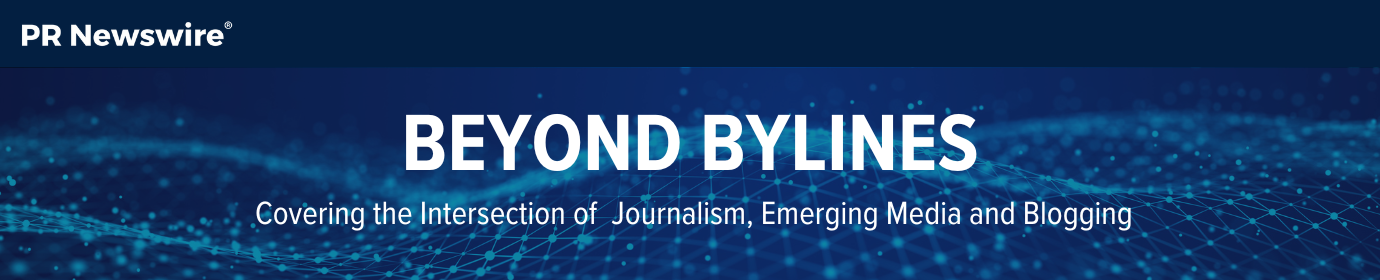5 Online Video Editing Tools To Check Out
A website that allows users to create explainer videos and animated presentation decks tops my list of online video editing tools for which I’m thankful.
Without it, ProfNet would likewise be without the video below (which explains to journalists how they can use our free query service to search for experts):
If you’re looking for a few new video editing tools to get acquainted with this year, see my 5 favorites below.
#1 – PowToon
PowToon is free (to a certain extent) for anyone who wants to create an animated video without hiring a professional creative production service. If you’re a novice, no problem. One of PowToon’s best features is this detailed guide on how to create an animated explainer video. Half the battle is in the script writing, and I love the guidance PowToons offers for script length, most notably the word-clip length conversion:
Click here to see the script we drafted for ProfNet’s explainer video (embedded above).
#2 KeepVid Video Downloader
The other half of the battle I mentioned earlier (script writing) is generating assets to use in your edit. Apart from the raw video you might capture using your smartphone, what about using pre-existing video you find on YouTube or Vimeo (among others)? That’s where KeepVid Video Downloader comes in handy. It’s a free web application that allows you to rip video. All you need is the link. Production houses often rely on it. Just be mindful of copyright issues.
#3 Zamzar
Sometimes, you find yourself with a file format that’s incompatible with your video editing application or your operating system’s video player. Zamzar’s mission is to “provide high quality file conversion for as many file formats as possible.” Mission accomplished, as far as yours truly is concerned.
I’ve relied on Zamzar’s service for a handful of years now. Apart from transforming audio and video files, you can also convert images and documents. Simply upload files from your computer or provide a URL. Zamzar will work its magic and e-mail you when your file is done. Short of making any claims on behalf of the service, I’m hard-pressed to think of a time I waited longer than thirty-minutes for Zamzar to return a converted file. In most cases (particularly when converting short audio files), I get an e-mail within five-minutes.
#4 MP3Cut
In three steps, MP3Cut allows you to isolate a specific portion of audio and clip it. Simply open a file or link to a URL, set your in and out point, and then save the track to your computer. MP3cut is great for creating iPhone ringtones from your favorite songs. If you upload a video file, it will automatically extract the audio track. You can set fade-in and fade-out options. You don’t have to be a professional audio editor to take advantage of it either. MP3Cut has detailed instructions on how to use its application.
#5 Splice App
Last but not least is an iPhone app that allows you to edit video on the go. Splice relaunched earlier this year in May. Users import photos and video clips directly from their phone’s album, and then they start cutting.
Splice features a broad suite of editing tools including filters, effects and transitions. It also gives you access to an expansive library of free soundtracks and sound effects. Unlike other free applications, Splice will not brand your video with advertisements; it does not place any limits on video length either. Splice is available for free from the App Store on iPhone and iPod touch.
Whether you’re a reporter, blogger, author or other content creator, ProfNet can help you with your search for expert sources. Send a query to tens of thousands of experts and PR agents to find an expert you can quote on virtually any topic. The best part? It’s free! Start your search now: Send a query
Wes Benter is a senior online community services specialist at ProfNet, a service that connects journalists with expert sources. He previously worked as a creative producer for PR Newswire’s MultiVu. Prior to that, Wes worked on-air as a reporter and weather anchor for network affiliates in the Midwest. Learn more by following him on Twitter @WBenter.